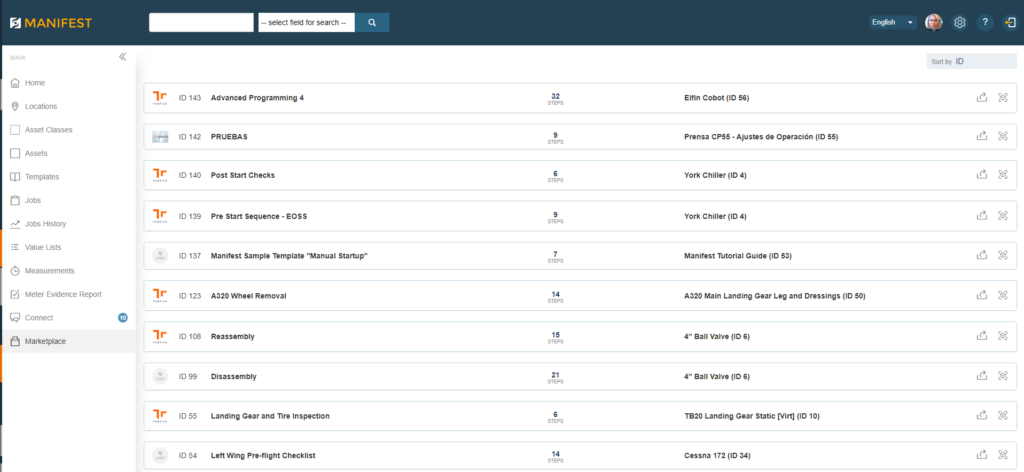About Marketplace
The Manifest Marketplace is a location to access shared content made available by Taqtile or other Manifest users. Templates made available in the Marketplace are there to be imported, used and/or repurposed in other domains. Importing a Template into a unique domain from the Marketplace will make those Templates and their associated content available within that domain.
Importing Templates to Marketplace
To import a template from Marketplace, please follow these steps:
- Go to Marketplace located on the left-hand navigation
- Find the Template to be imported into the domain
- Once located, select the ‘Import’ icon to the right of the Template
- The page will load and when the Template has been successfully copied to the specific domain from the Marketplace, a pop-up modal indicating success will be displayed
- To validate that the Template was imported correctly, check the Templates page, and validate that the Template is displayed there
- The Template will now be ready to be used
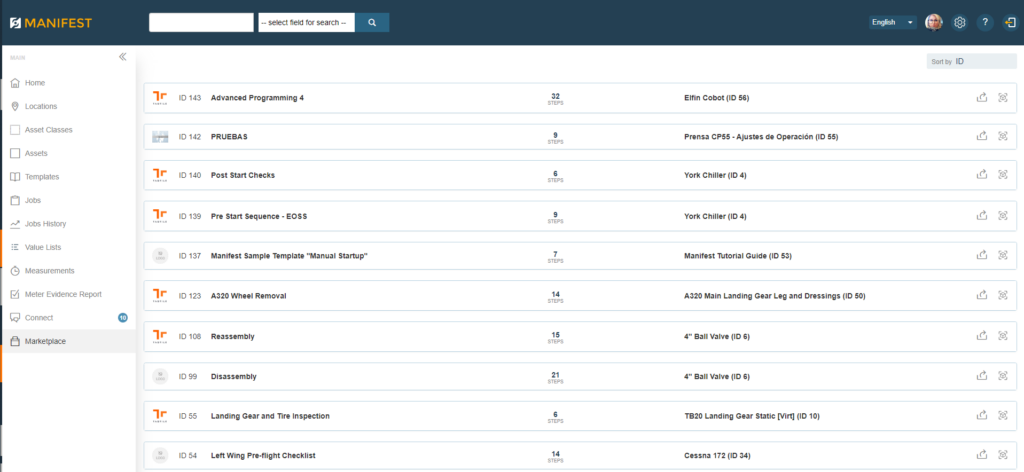
Exporting Templates to Marketplace
To export a template to the Marketplace, please follow these steps:
- From the Templates page, locate the Template to be shared and exported to Marketplace
- Locate the three-dot menu on the right-side of the Template listing page
- Select the three-dots and select “Send to Marketplace” from the dropdown menu
- A pop-up modal will appear that indicates that by exporting the Template, all rights to the Template and the associated content are released and waived
- Select “Export” to continue the exporting process
- Or select “Cancel” to cancel the exporting process
- Validate that the Template was exported successfully to the Marketplace by checking the Template list in the Marketplace
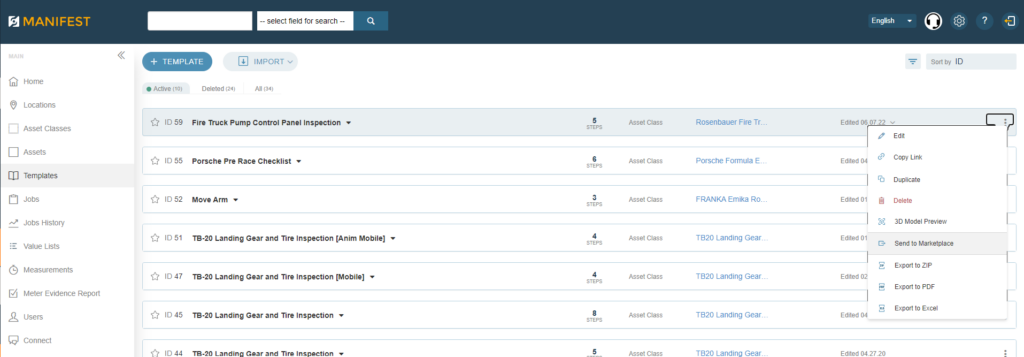
Tips From the Experts
- Importing a Template from the Marketplace DOES NOT automatically create a Location. A Location will need to be created or the Template will need to be associated to an existing Location.
- When importing a Template from the Marketplace, the following information will accompany it:
- Asset Class Information
- 3D Model Files
- Meters
- Manuals / PDF’s
- Importing a Template from the Marketplace DOES NOT automatically create an Asset. An Asset will need to be created and associated to the Asset Class and a Location.
- Importing a Template from the Marketplace DOES include all associated step notes (video, image audio, etc.) associated with that Template
Areas that need to be checked once a template has been successfully imported into one’s Actions to be completed once a Template has been successfully imported into a new domain from the Marketplace include:
- Model set up MUST be rerun on the 3D device
- Auto-preview all imported Templates after model set up and make sure all leader lines are set up correctly
- Some steps may require that line leaders will need to be re-authored, so it is important to check all line leaders
- Action Notes for some Models and Meters *might* not be displayed in the proper location and may need to be redone.
- Note: it is important to rerun all imported Templates on the specific device that will be used (i.e., headset, iPad, Android, RealWear, etc.) Do not make assumptions that everything will copy over perfectly to each device.