From time to time, Manifest for Docker updates the database image to a newer version. What that means for current Manifest for Docker clients is that they need to migrate to this new database image. Instructions on how to complete this migration is included below. Please follow these instructions.
Prerequisites
- EXISTING Manifest for Docker clients who are currently running manifest-db-11 and would to update and migrate to use manifest-db-14
- NEW License Key that needs to be obtained from manifestsupport@taqtile.com
- The below instructions that will give you step by step instructions to migrate from db image 11 to db image 14
- Reference docker instruction if needed
How to Migrate to New Database Image
- Run cmd as an Administrator
- Change current directory to c:/manifest by typing command: cd c:/manifest
- Check that the Manifest containers are up and running by entering command: docker container ls
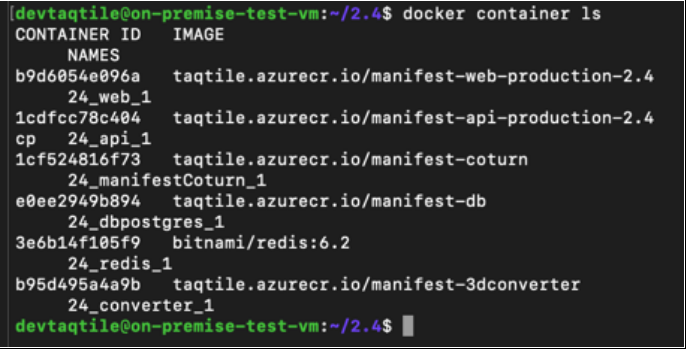
- Create a dump of the old database.
- Enter the command: docker-compose exec -T dbpostgres pg_dumpall -U postgres > pgdump
5. Check your current directory and a new file called ‘pgdump’ should appear.
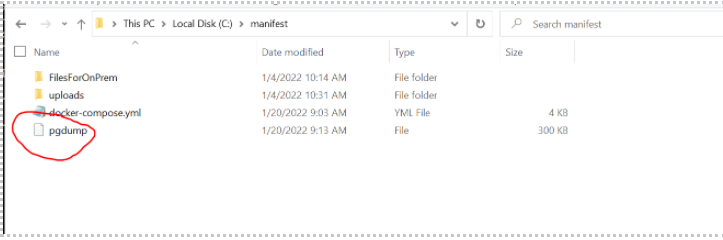
6. Enter command docker-compose down to stop all container
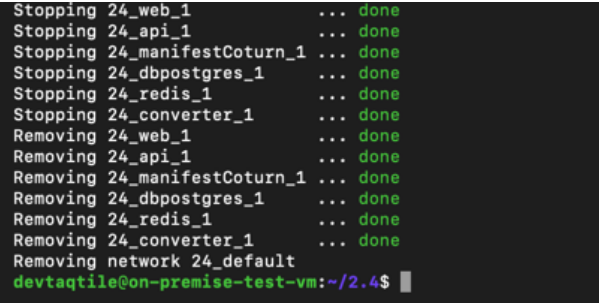
7. Set up new docker-compose file. Update all variables and enter in NEW license key provided from your Account Manager.
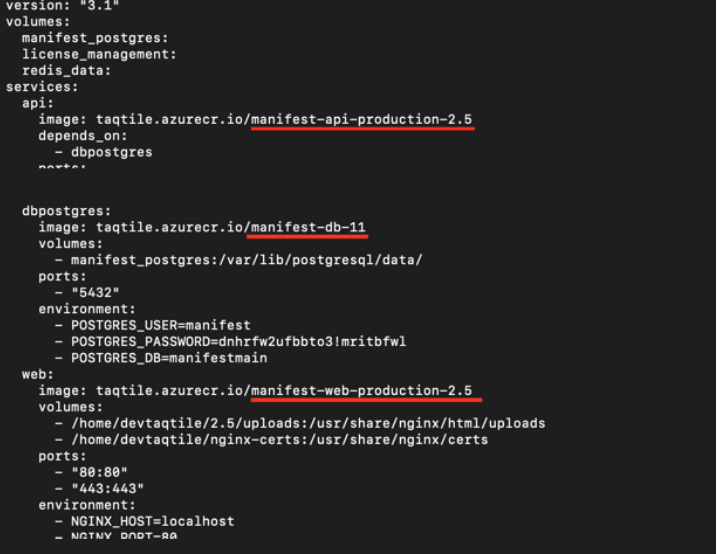
- Check your volumes and delete the manifest_postgres one. (IMPT! This will delete all your Manifest data, check ‘pgdump’ file is still in your file.)
- Enter command docker volume ls
- Enter command docker volume rm [VOLUME_NAME]
- Example: docker volume rm 24_manifest_postgres
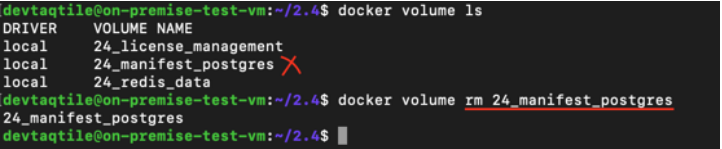
- Start updated docker-compose file and find your database image.
- Enter command docker-compose pull
- Enter command docker-compose up –d
- Enter command docker container ls
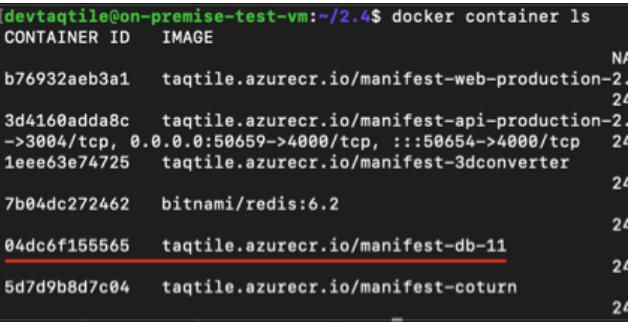
- Restore your database dump to this container (container_id’s first three letters is fine for the command below).
- Enter command docker exec -I [container_id] psql manifestmain -U manifest < pgdump
- Example: docker exec -i 04d psql manifestmain -U manifest < pgdump
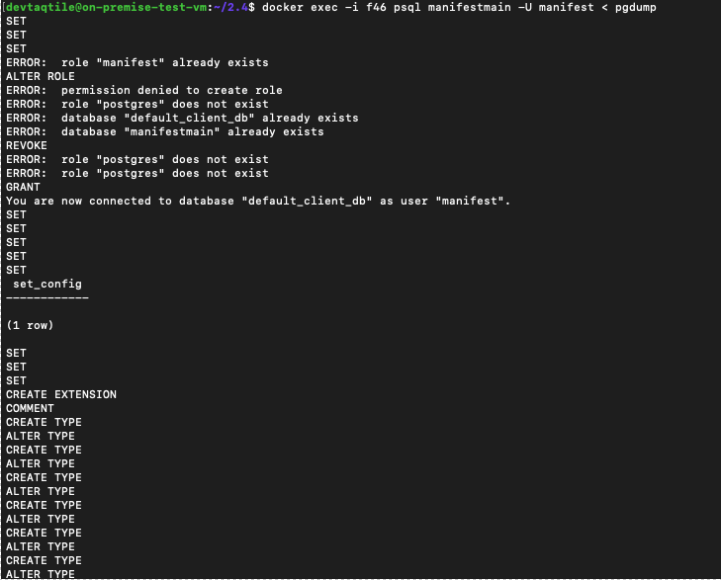
- Restart Manifest containers by entering in the following commands:
- Enter command: docker-compose down
- Enter command: docker-compose up –d
- Congratulations! Manifest has successfully been upgraded!