Prerequisites
- To add a Job, you must be assigned an Admin or Operator role
- To edit a Job, you must be assigned an Admin or Operator role
- To delete a Job, you must be assigned an Admin role
- To view a Job, you must be assigned an Admin, Author, Operator or Viewer role
- To assign a Job you must be assigned an Admin or Operator role
- To assign a Job to yourself you must be assigned an Admin or Operator role
About Jobs
The Jobs page is a centralized view of all Jobs regardless of assignment, status or Location. The Jobs page is used to create Jobs, view Jobs in progress or resolve fault flags on Jobs. Overall, the Jobs page gives the user the opportunity to easily create Jobs so that work is ready to go when the Operator starts their work. Users can also easily complete Jobs on the Manifest Web Application if applicable and track the progress of Jobs in process.
Creating a Job in the Web Application
As an Admin or Operator role you can easily create a Job on the Web Application.
- Select “Jobs” from the left-hand navigation
- Select “+Job”
- A pop-up modal will open to select:
- Location: select a Location from the dropdown
- Asset: select the Asset on which the Job will be performed
- Job Template: select the Job Template with which the Job will be performed
- Priority: select a priority level of High, Medium or Low
- Assigned User: Assign the user who will be doing the Job. **You can leave the Assigned User blank, and the Job will be created as ‘Unassigned’
- Once the Job is created, the user can view it in a list format (by default) or toggle over to a Kanban board layout
- Use the ‘Actions’ area to:
- Reassign: ability to reassign the Job to another user. This is only available for Jobs that have not already been started. This functionality is disabled for Jobs that are In Progress
- Copy Link: ability to copy the link to the Job and share it with another user in Manifest Connect who can pick it up and view its progress
- Delete: ability to delete a Job. This is only applicable to Jobs that are Assigned (not started) or Unassigned (not started). Jobs that are In Progress cannot be deleted. That action will not be available for In Progress Jobs.
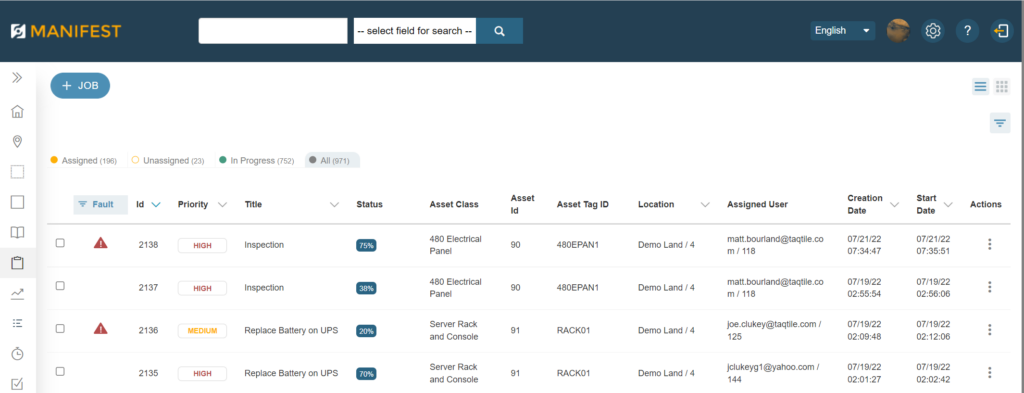
Job status
At the top of the Job board, the Job status is displayed and includes:
- Assigned: Jobs that have been assigned to a user
- Unassigned: Jobs that have NOT been assigned to a user
- In Progress: Jobs that are currently In Progress
- All: all Jobs (Assigned, Unassigned and In Progress)
Select a status type and the display of Jobs will filter by that status type.
Please Note: Completed Jobs will not show on the Jobs page. All Jobs are archived to the Jobs History page when the Job is complete.

Applying filters
Utilize the ‘Filter’ on the Jobs page to further filter down to the details of a specific Job. The available filters include:
- Location
- Priority
- Asset
- Asset Class
- Assigned User
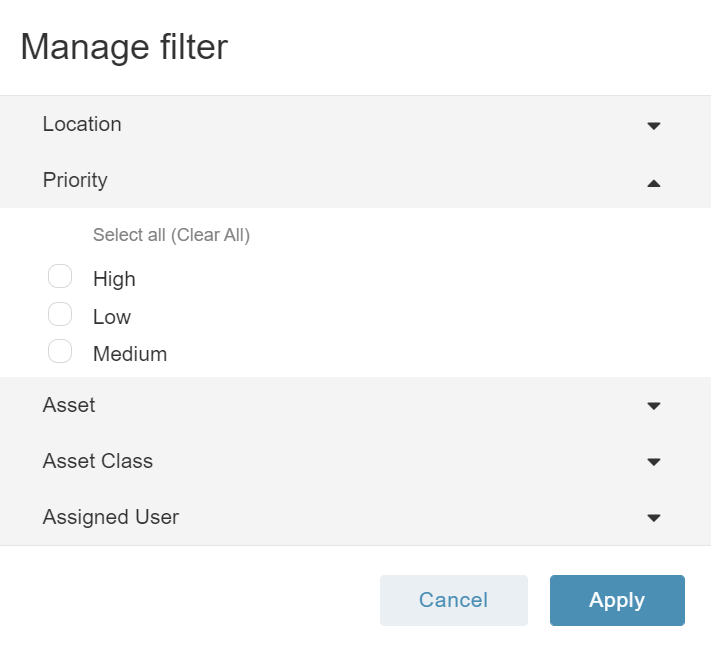
Performing a Job with the Web Application
For more information about performing a Job with the Web Application please see the Jobs in the Web Application article.